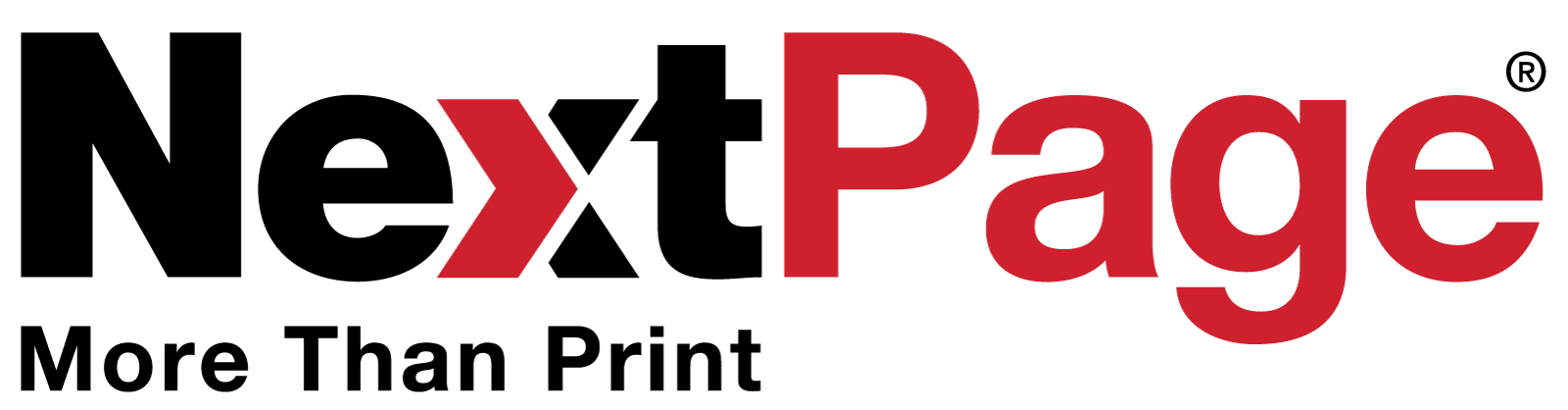Google Analytics is a great FREE tool for tracking website traffic and visitor behavior. However, with the recent addition of Annotations, Analytics is now an excellent tool for tracking how your direct mail campaigns and other marketing activities drive traffic to your website.
Annotations, which was released to Google Analyticsusers during January 2010, allows users to note events that may have affected website traffic within the timeline view of your website visitors, helping marketers, IT, and others explain peeks and dips.
Using Annotations can help you:
- Avoid anxiety attacks from trying to remember what it was that worked or failed two years ago.
- Collaborate with other departments on researching what affects website traffic.
- Sound intelligent next time your boss asks “Why were people visiting then, but not now?”
Tracking Direct Marketing Campaigns with Annotations
While Google Analytics Annotations has many uses for marketers, IT, sales managers and others, it’s great for direct marketers who want to track how the direct mail campaigns, email blasts and other touches they send affect overall web traffic.
For example, scanning web traffic, we may notice that site traffic and conversions doubled on April 21-22. Was this a fluke, or driven by a marketing action? Reviewing your marketing schedule, you see that a direct mail campaign was sent five days earlier. It’s time to add that valuable insight to your traffic overview using Annotations.
STEP 1: Adjust your Timeline
Once you’ve logged into your Google Analytics account, change your calendar view to include your mail date.

STEP 2: Select your annotation date
Note the send date of your direct mail campaign by clicking the date on the timeline and clicking “Create new annotation.” Or, click the down button to manually enter the date.

STEP 3: Create Annotation
Now, add a description of the direct mail campaign, choose whether you want the annotation to appear for other users within your company, and click “Save.”

STEP 4: Enjoy your brilliance!
Now, when you or others look at your website traffic, they’ll see a bubble and annotation that explains the spike in traffic. Sit back and bask in your feeling of accomplishment and bliss!

Final Notes and Next Steps:
- Since most website traffic sent to your site by direct mail marketingwill happen when a mail recipient types in your URL, you can get a better idea of the number of direct mail visitors by clicking “Traffic Sources” > “Direct Traffic.”
- Ready to advance to the next level of tracking direct marketing campaignsin Google Analytics? Try out the Google Analytics URL Builder.
Tags: direct mail marketing, Direct Marketing, measurement, ROI